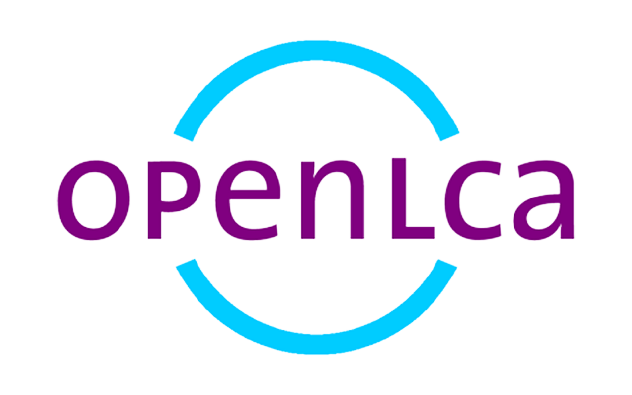Migration Instructions
LCA Collaboration Server 1.3 to 2.x
This document provides a step-by-step guide for migrating LCA Collaboration Server 1.3 to 2.x. For a fresh installation please use the Installation Guide. While we recommend using Ubuntu 22.04 as the operating system, you can use any other operating system with similar installation steps.
Requirements
Before migrating to LCA Collaboration Server 2.x, ensure that the following software is installed on your server:
- Java 21
- Tomcat 10
- MySQL/MariaDB
Step 1: Installation of/Upgrade to Java 21, Tomcat 10, MySQL/MariaDB
Please refer to the installation instructions for each required software package.
Step 2: Running the Migration tool
To migrate the LCA Collaboration Server, run the LCA Collaboration Server Migration jar file and select ‘m’. Follow the prompts provided below to complete the installation:
- Path to the current database directory: /opt/collab/database *
- Path to the data directory for the collaboration server: /opt/collab *
- MySQL hostname: localhost
- MySQL port: 3306
- MySQL database: collaboration-server
- MySQL user: collaboration-server
- MySQL password: collaboration-server
* The migration must be run by a user with sufficient access privileges
Note: Modify these prompts as per your server configuration, if necessary.
Step 3: Setting Access Rights
Configure access rights to grant ownership and write access to the tomcat user for the collab directory with “chown tomcat:tomcat /opt/collab -R”. Additionally, configure the tomcat service to have write access (ReadWritePaths=/opt/collab).
Step 4: (Optional) Update WEB-INF/classes/application.properites
If you used different parameters for the MySQL server than those provided in this documentation, adjust the application.properties file. It is recommended to edit the file within the WAR file before deployment, but you can also edit the file after deployment.
Step 5: (Optional) Updating .html files
If the LCA Collaboration Server is not running in the server’s root context, modify all .html files in the root directory. Adjust the base tag to match the context path. For example, if it runs at domain.com/subcontext, update the value to <base href=”/subcontext/”/>
Step 6: Deploying the LCA Collaboration Server Application
Please transfer the LCA Collaboration Server war file to the webapps directory of your Tomcat10 server. If you plan to execute it in the root context, rename the file as ROOT.war before uploading. Otherwise, rename it as {context-path}.war according to the desired context path where you want it to be accessible.
Helpful links (Ubuntu install)
- Java17 Installation (Replace openjdk-17-jre with openjdk-21-jre)
- Tomcat9 Installation (Replace the tomcat9 zip file with the current 10.x zip file from https://tomcat.apache.org/download-10.cgi)
- Tomcat ReadWritePaths Configuration
Next steps on configuration here.